Have you ever visited a friend’s WhatsApp contact page and didn’t find the “About” section? If so, and you’re curious about how to do it, you’ve come to the right page.
There are two methods to do that. I will explain them one by one. Let’s get into the discussion right away.
Method 1: Using Blank Text (The Hacky Way)
- Tap the ‘Copy’ button below to copy the blank text. Or you can generate a longer empty text from our online tool here.
Copy short blank text here:
- After that, open your WhatsApp app like usual.
- Tap the “three-dot icon” in the upper right corner, then select ‘Settings’.
- On the ‘Settings’ page, tap on your “profile picture” or “name.”
- On your profile page, tap on ‘About’ or the pencil icon after it, to edit it.
- On the ‘About’ page, tap another “Pencil icon”.
- Delete the text inside it, then paste the blank text that you copied earlier.
- Once done, tap ‘Save’ to save it.
- Done. Your about information should be blank now.

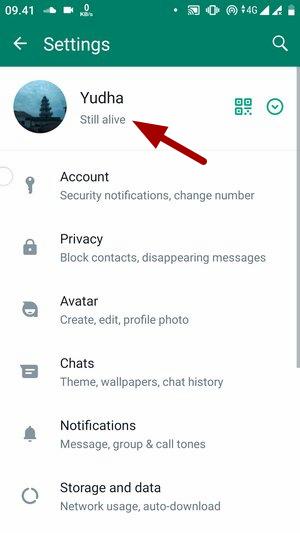
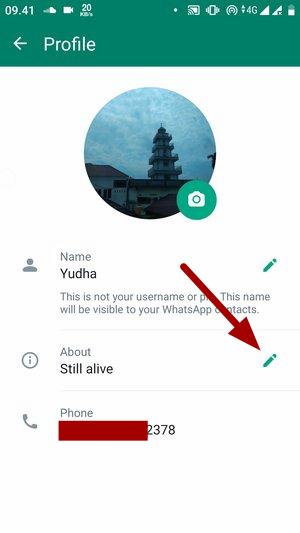
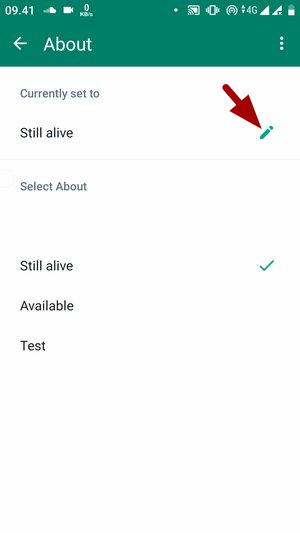
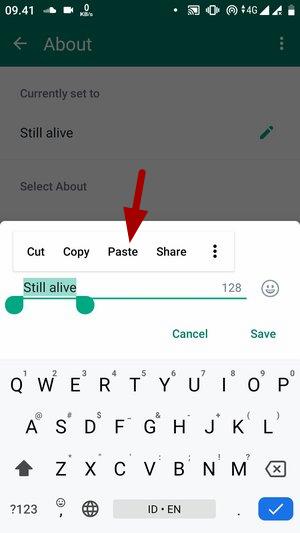
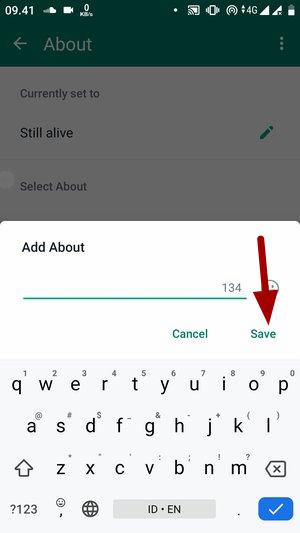
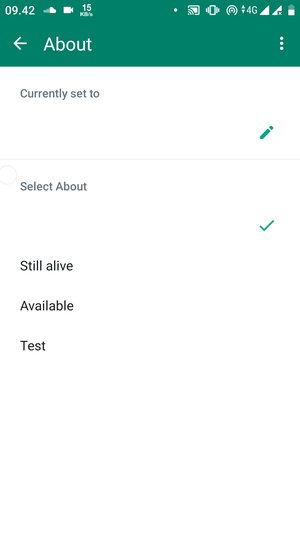
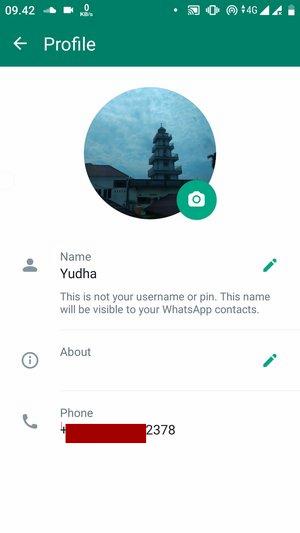
Here are the examples before the about is replaced with blank text, and after it’s replaced.

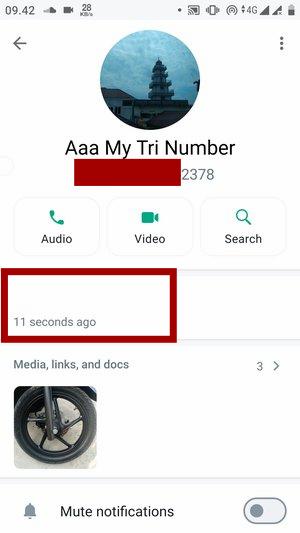
Now you know why this method is a little bit hacky, right. As you can see, the about is empty, but the time stamp still there.
Method 2: Via Privacy Settings for About (Official Way)
- Open the WhatsApp application as usual.
- On the home screen, tap the three-dot icon in the upper right corner. And then select the ‘Settings’ .
- In the ‘Settings’ page, go to the ‘Privacy’ menu.
- Then, find and tap ‘About’.
- Change the option to ‘None’.
- Done.
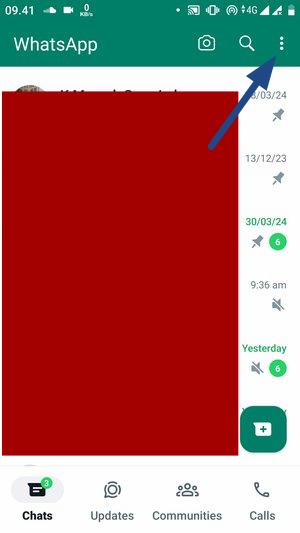

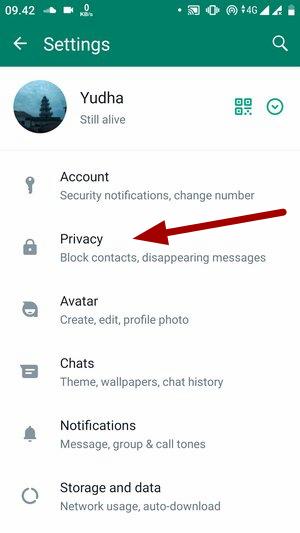
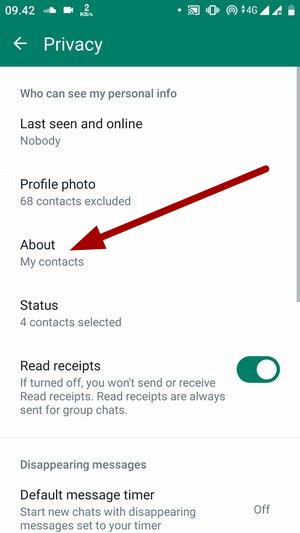
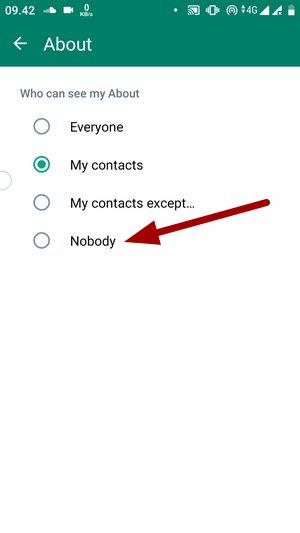
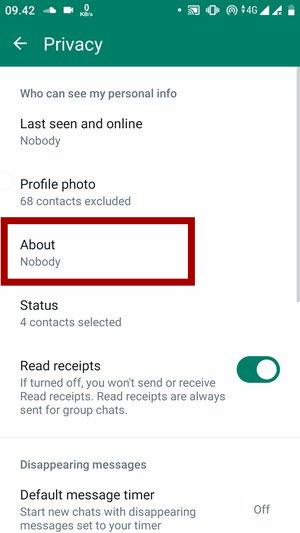
Here are the differences when WhatsApp about is still visible and when its privacy is set to ‘None’.

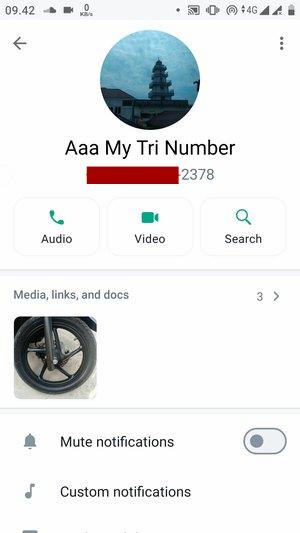
This method can be considered the most proper way to remove or hide about on WhatsApp.
What do you think? Which one is more suitable for use in this case? Perhaps, this is where the discussion ends for now. If you like this tutorial, don’t hesitate to share and leave a comment.
 id_ID
id_ID
Leave a Reply